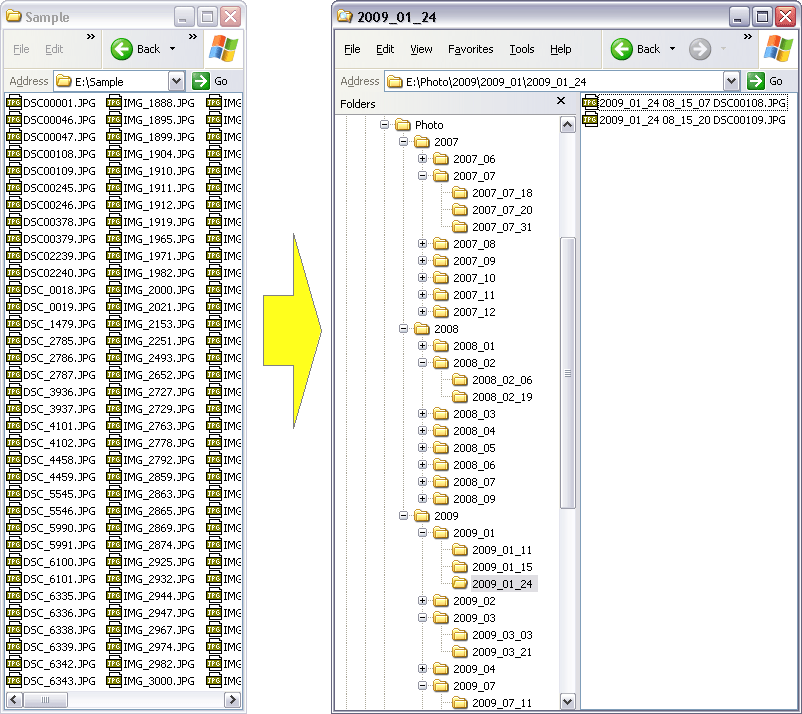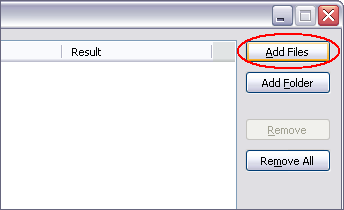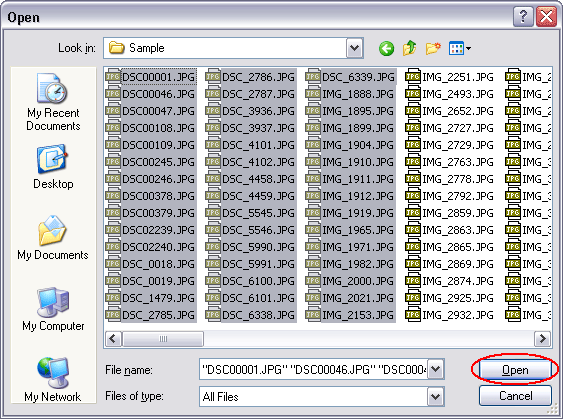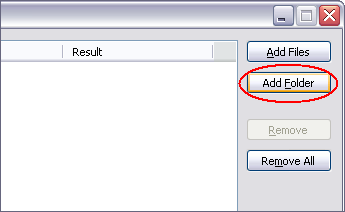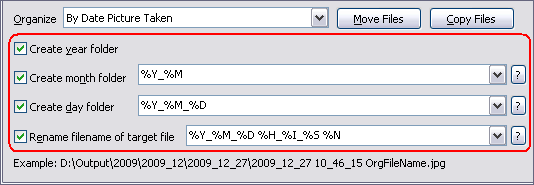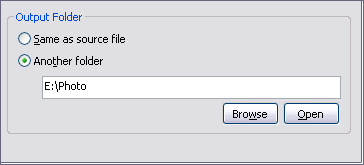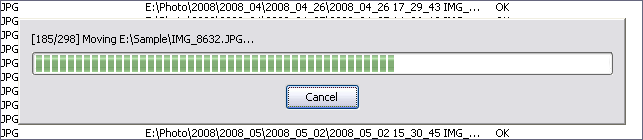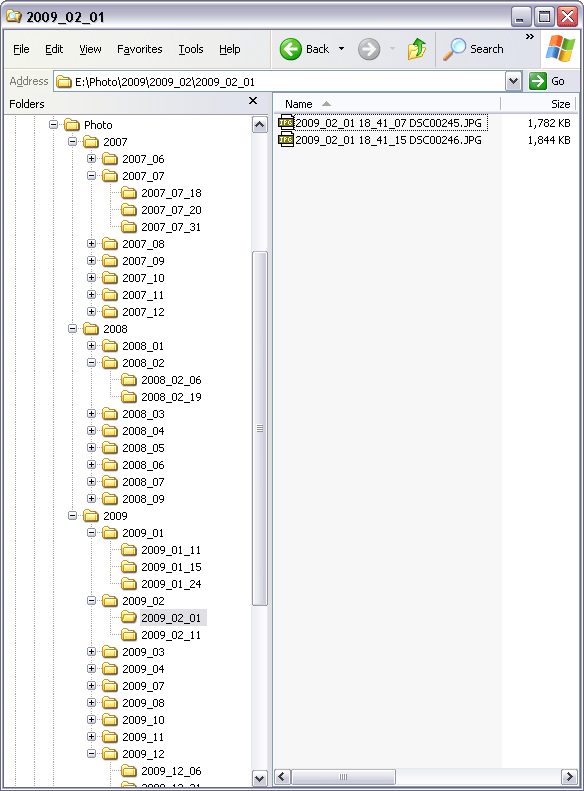Picture OrganizerPicture Organizer Software, Digital Picture Organizer |
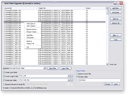 |
| Home | Getting Started | Download | Buy Now! | Screen Shots | Support | Contact |
Picture Organizer organizes digital pictures automatically. The software could create year, month, and day folders by date picture taken and then copy or move pictures to corresponding folder automatically. Besides date picture taken, the picture organizer software could organize digital pictures by date modified, date created, and date accessed. The software is compatible with pictures taken by major digital cameras, for example, Canon, Nikon, Sony, Pentax, Olympus, Kodak, Panasonic, Fujifilm, Samsung, Casio, Leica, Sigma, and so on. Picture Organizer could rename picture files by date picture taken, date modified, date created, and date accessed. Picture Organizer supports batch organization and is full compatible with Windows 10/8/7/Vista/XP/2000 (both 32-bit and 64-bit editions). Top 5 Benefits of Picture Organizer:
If you have a digital camera, you may have a bulk of digital pictures in a folder, or separated folder, for example, 200CANAN, 201CANAN, which don't make any senses. It will take hours to organize the pictures manually. The Picture Organizer is an ideal software to organize the pictures. The software organizes pictures by date picture taken automatically. Picture Organizer creates year, month, and day folders, and moves or copies pictures to corresponding folder automatically. You could also customize folder name. The Picture Organizer software could rename file name of picture and other files by date. Thus you could easily see when the picture was taken from file name. Picture Organizer supports batch organization. You could add bulk of pictures or other files; or choose a folder and add all files within it; and then organize all files in list at a time. Picture Organizer is very easy-to-use without knowledge of picture file and digital camera. Picture Organizer Key Features:
Getting Started with Picture Organizer:
Picture Organizer Related Topics:
|
| Home | Getting Started | Download | Buy Now! | Screen Shots | Support | Contact | Links |
| Copyright © 2009-2014 Hoo Technologies All rights reserved. Privacy Policy |