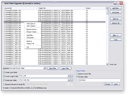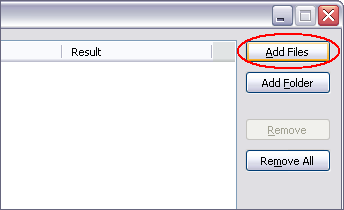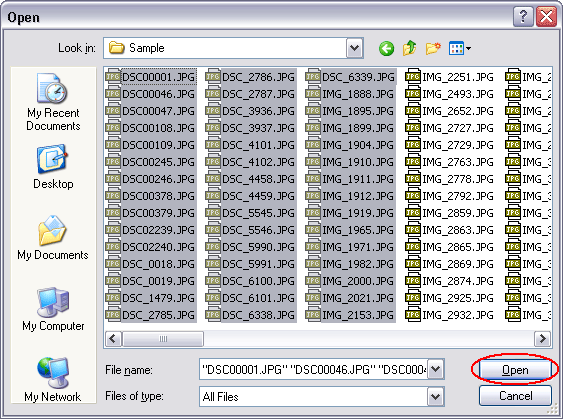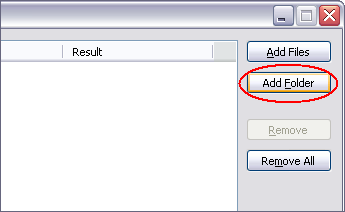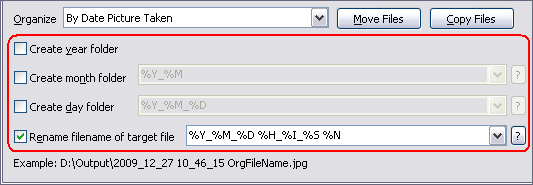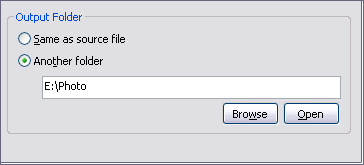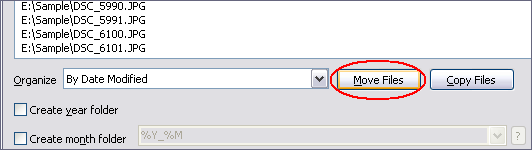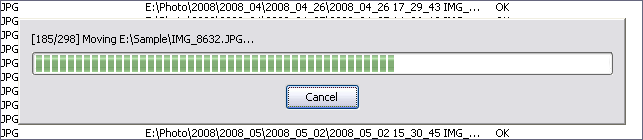|
Rename Photos / Pictures / Images / JPG by Date Taken in Batch
|
Auto Photo Organizer renames digital photos
/ pictures / images / JPG by date taken in batch.
The software is compatible with photos / pictures / images / JPG taken by major
digital cameras. The software is full compatible with Windows 10/8/7/Vista/XP/2000.
- Free Download Auto Photo
Organizer and then install the software
- Launch Auto Photo Organizer
- Add photos / pictures / images / JPG
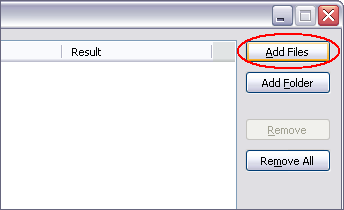
Click on "Add Files" to add photos / pictures /
images / JPG.
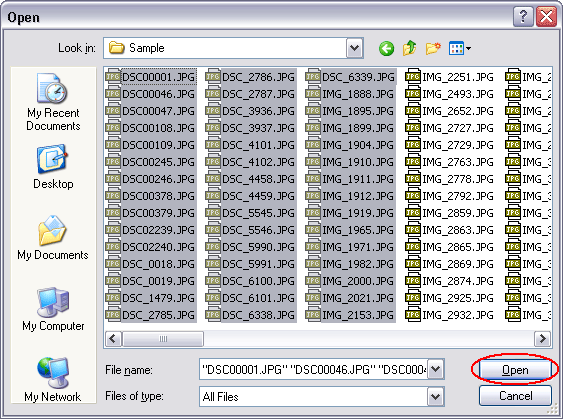
Choose photos / pictures / images / JPG you need to
rename, and then click "Open".
Another easy way to add photos / pictures / images / JPG:
click on "Add Folder" and then choose a folder, the software
will add photos / pictures / images / JPG in the folder
and subfolders.
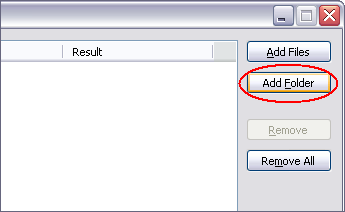
- Choose "By Date Picture Taken"

- Set renaming options
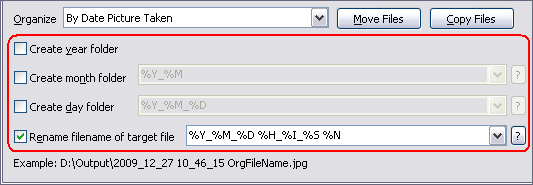
Check "Rename filename of target file".
If you want to organize photos / pictures / images / JPG
to folder of date, please check "create folder" options.
If you just need to rename photos / pictures / images / JPG
and keep them in original folder, please check off all "create folder"
options.
Tags in folder and file name are described below.
- %Y: Year
- %M: Month (1-12)
- %D: Day (1-31)
- %H: Hour (0-23)
- %I: Minute (0-59)
- %S: Second (0-59)
- %N: Name of original photos / pictures / images
/ JPG
- Set output folder
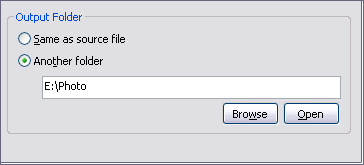
You could set the software output files to same folder of original photos
/ pictures / images / JPG, or another folder.
- Rename photos / pictures / images / JPG
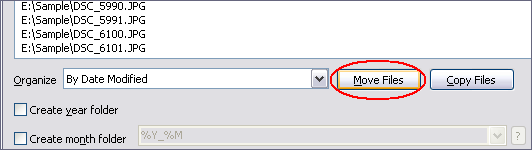
Click on "Move Files" to rename photos / pictures
/ images / JPG.
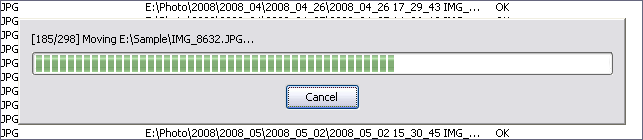
The software is renaming photos / pictures / images / JPG.
Top
|