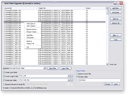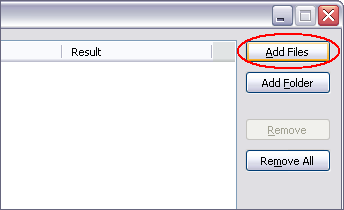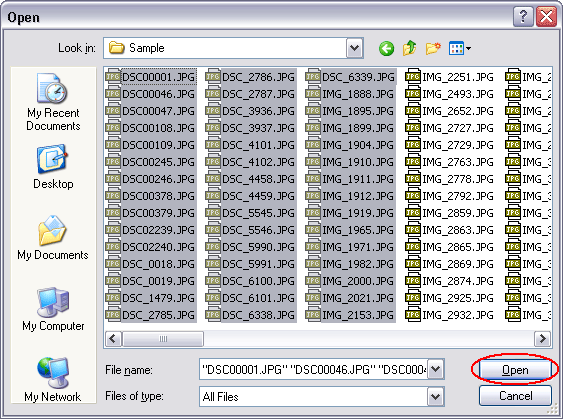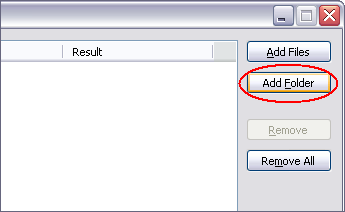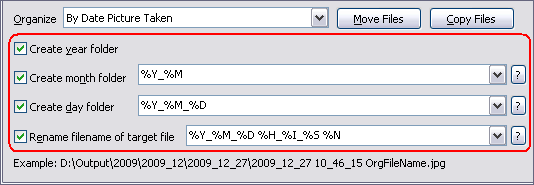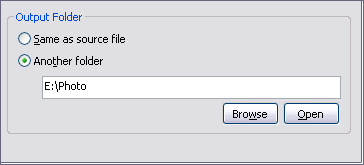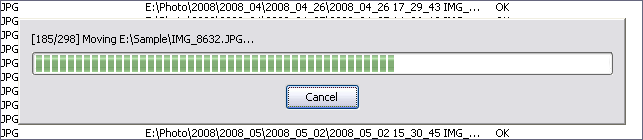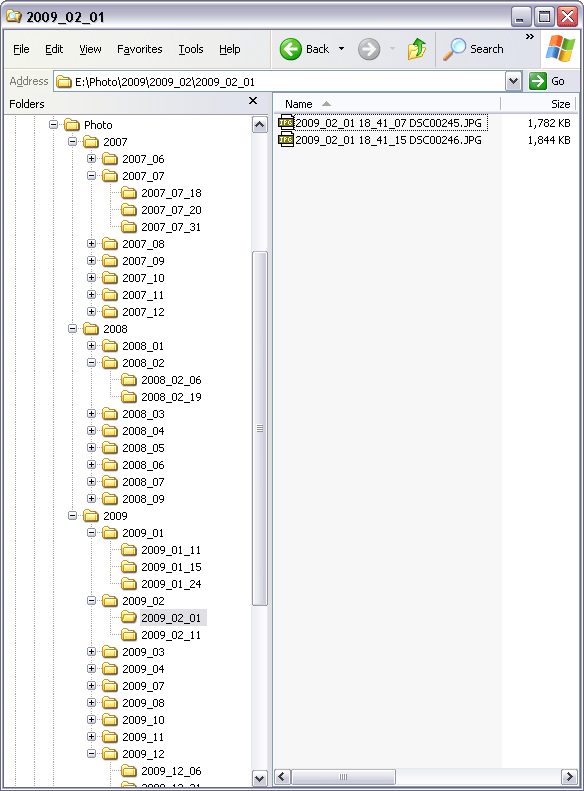|
Organize Photos / Pictures / Images / JPG by Date in Batch
|
Auto Photo Organizer organizes digital photos
/ pictures / images / JPG by date taken, date modified,
date created, and date accessed. The software is compatible with
photos / pictures / images / JPG taken by major digital cameras.
The software supports batch organization and is full compatible with Windows 10/8/7/Vista/XP/2000.
- Free Download Auto Photo
Organizer and then install the software
- Launch Auto Photo Organizer
- Add photos / pictures / images / JPG
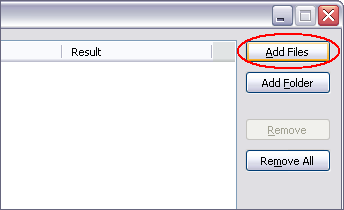
Click on "Add Files" to add photos / pictures /
images / JPG.
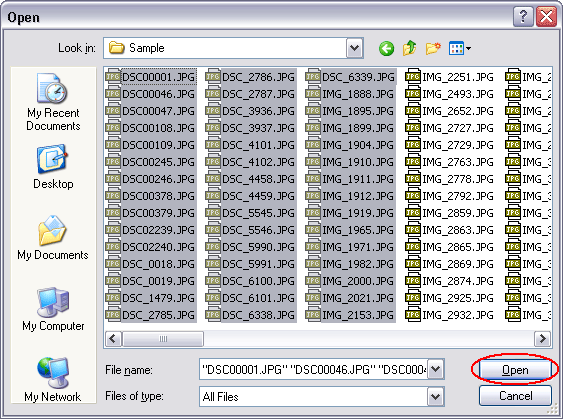
Choose photos / pictures / images / JPG you need to
organize, and then click "Open".
Another easy way to add photos / pictures / images / JPG:
click on "Add Folder" and then choose a folder, the software
will add photos / pictures / images / JPG in the folder
and subfolders.
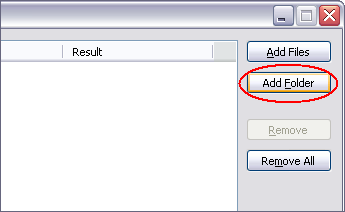
- Choose organization type

You could choose one of the following options.
- By Date Picture Taken: organize photo / picture / image / JPG by date
picture taken.
- By Date Picture Taken, if not available, By Date Modified: organize
by date picture taken, if there isn't date taken (no EXIF information), organize
by date modified.
- By Date Picture Taken, if not available, By Date Created: organize
by date picture taken, if there isn't date taken (no EXIF information), organize
by date created.
- By Date Picture Taken, if not available, By Date Accessed: organize
by date picture taken, if there isn't date taken (no EXIF information), organize
by date accessed.
- By Date Modified: organize photo / picture / image / JPG by date modified.
- By Date Created: organize photo / picture / image / JPG by date created.
- By Date Accessed: organize photo / picture / image / JPG by date accessed.
- Set organization options
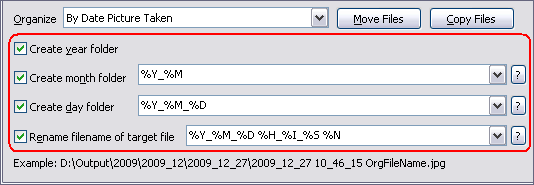
You could enable the software to create year, month, and day folders, and rename
filename of photo / picture / image / JPG. Tags in
folder and file name are described below.
- %Y: Year (e.g. 2010)
- %M: Month (01-12)
- %A: Abbreviated month name (Jan, Feb, Mar, ...)
- %L: Full month name (January, February, March, ...)
- %D: Day (01-31)
- %H: Hour in 24-hour format (00-23)
- %J: Hour in 12-hour format (01-12)
- %I: Minute (00-59)
- %S: Second (00-59)
- %P: AM or PM
- %N: Name of original photo / picture / image /
JPG
- Set output folder
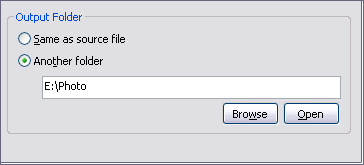
You could set the software output files to same folder of original photo
/ picture / image / JPG, or another folder.
- Organize photos / pictures / images /
JPG

Click on "Move Files" to create folders and move photos
/ pictures / images / JPG to target folder (original file
will be deleted)
Click on "Copy Files" to create folders and copy photos
/ pictures / images / JPG to target folder (original file
will be kept)
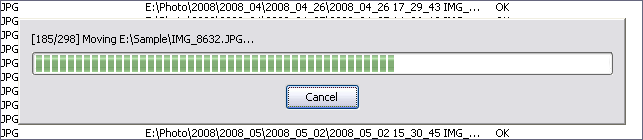
The software is organizing photos / pictures / images / JPG.
- Outputted folders and photos / pictures
/ images / JPG
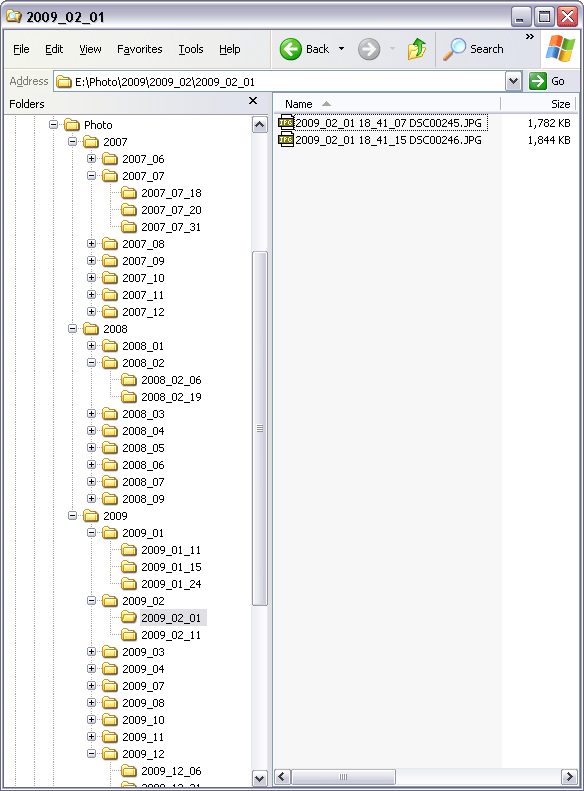
Top
|